If your site has a problem with canonical issues, you could be negatively affected in the search engines. A canonical issue with a website is when a search engine fails to realize that http://www.example.com and http://example.com are the same site, and then it indexes the same pages with two different URLs. The search engines then see these pages as duplicates of one another and may push them down in the search results.
If your site runs on a Windows server, a canonical issue is easy enough to fix with a 301 redirect through the Windows IIS interface. In this IIS tutorial, we will go through the steps to create a 301 redirect from a non-www URL to the www URL.
What is a 301 redirect going to do?
A 301 redirect will tell the search engines that the pages should be redirected to one URL type. This kind of redirect will also ensure that any link that inadvertently links to the wrong URL type will still be credited to the correct URL type – which will prevent search engine confusion and a potential drop in search engine results.
Free IIS tutorial on setting up a 301 redirect for canonical issues:
- Go to your IIS Manager and expand "local computer."
- Right click the "Web Sites" folder and a dialogue box will appear.
- Select "New," and then click "Web Site."
- The "Web Site Creation Wizard" will appear. Click "Next."
- In the "Description" box, type a name for your site, and then click "Next."
- Enter or choose the IP address / TCP port for the main site
- For the host header, enter the opposite of the main host header. For example, if you wish to have your main URL to display as www.example.com and the www.example.com website is already set up, set the host header on this website to example.com (no www).
- Click "Next."
- In the "Path" box, you can either choose the directory that contains the site’s content or you can create a new empty folder and choose that.
- Click "Next."
- The next screen will be for the web site access permissions. You should not need to changes these, so just click "Next."
- Click "Finish."
- Now right click the newly created non-www web site, and select "Properties."
- Go to "Home Directory."
- Choose the radio button "A redirection to a URL."
- Enter http://www.example.com (your main URL with the www) into the "Redirect to:" box.
- Choose the check box "A permanent redirection for this resource."
- Click "OK."
- Test that the non-www version of your web site now redirects to the www version.

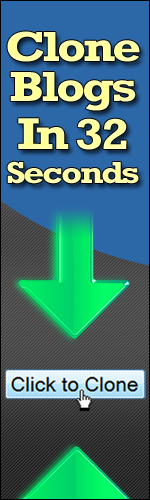

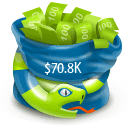



No comments:
Post a Comment