Best Offers
Share with me
Tuesday, November 30, 2010
Web Browser Shortcuts
1. Ctrl+T (open new tab), CTRL+N (open new window)
Simple shortcuts for use every day.
2. Middle Click on link to open in new tab
I would hope that anyone working in Internet marketing would know and use this shortcut. It works in most modern browsers. What some people don’t realise is that in Firefox this can be used for any link, not just those on the page and bookmarks – for example the “back”, “forward” and “refresh” buttons – this can be very useful.
3. Ctrl and + (zoom in), Ctrl and – (zoom out) or Ctrl+[Scroll Mousewheel] (zoom both ways)
This is a tip that a lot of people haven’t picked up on. Many know about Ctrl+ and Ctrl-, but the ability to resize a page with a simple flick of the mousewheel is a great one. If you have a screen with a fine pitch this is useful to increase text size and readability on the web. It’s also very good for getting a rough idea of how webpages will appear on a lower or (particularly) higher resolution screen than your own.Ctrl+0 (zero)is worth remembering along with these shortcuts as it resets your zoom level to default.
4. Ctrl+1-9 (select tab)
Have tons of tabs open and want to skip to the first tab to check your email inbox? Scroll through tabs no longer! (unless you are using Chrome or have the Tree Style Tabs Firefox add-on…). Just hit ctrl-1 to go to the first tab. Ctrl-9 goes to the last open tab and Ctrl-2-8 go to those respective tabs. Useful if you have a set up, e.g. with the Keyword tool as your second tab and a source of data as your last tab – switch between them to copy and paste as simply as hitting Ctrl-2 and Ctrl-9. You can also cycle between tabs with Ctrl-Tab and Ctrl-Shift-Tab, and close tabs with Ctrl-F4
5. F5 (refresh), CTRL F5 (force refresh)
Again, I would hope that anyone working in Internet marketing would know these shortcuts. The first is a time-saver, the second is a way to make sure you are seeing an up to date version of a page after changes are made (depending on server-side caching)
6. Tab (cycle focused element)
This is also a general shortcut that works throughout windows (if your Windows PC’s mouse ever breaks you can still operate the PC using tab, space and return to cycle elements and emulate clicking with the mouse), but is most useful in web browsers. It’s particularly good for filling out forms. Just hit tab to move your cursor to the next field. This is particularly useful as it doesn’t break up your typing flow to take one hand away from the keyboard. Clicking on the next field with the mouse and resetting your position to the keyboard to start typing again can take up as much as half the time it takes to fill out online forms.
Subscribe to:
Post Comments (Atom)

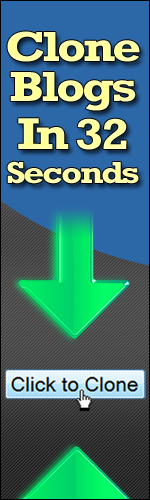

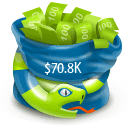



No comments:
Post a Comment