Best Offers
Share with me
Tuesday, November 30, 2010
Basic Keyboard Shortcuts
1. Ctrl+A (select all)
A big time saver. The alternative used by many to select all of a document is to move the mouse to the top or bottom and drag a selection over the entire text. For anything except very brief documents, this is not quick. Combined with the shortcuts below, Ctrl+A is useful in a huge number of situations – copying URLs from the browser address bar, lines of e-mail recipients, lists of keywords to paste into keyword tools and even when copying and pasting into “confirm your e-mail address” form fields
2. Ctrl+C (copy), Ctrl+V (paste), Ctrl+X (cut)
These are the keyboard shortcuts that everyone should know and use regularly. Combined with Ctrl+A I use these dozens of times per day, every day. Say for example you want to copy the entire contents of one document over the entire contents of another document:Using the Mouse: Drag mouse to highlight entire document. Right click source document, Click “Select All”. Right click source document, Click “Copy”. Click on destination document. Drag mouse to highlight entire document. Right click destination document, Click “Paste”.Using Keyboard Shortcuts:
Ctrl-A, Ctrl-C, Click on destination document, Ctrl-A, Ctrl-V
This task would be likely to take about 20-30 seconds (depending on the size of the document) using the mouse (and contribute to causing RSI) but less than five seconds with the keyboard shortcuts.
3. Ctrl+Z (undo), Ctrl+Y (redo)
Again, these can be huge time savers – especially when going back or forward through a number of steps of undo history. Holding down control and tapping Z is so much faster than clicking “edit -> undo” over and over again. This shortcut also makes using undo so quick that it becomes second nature to use to correct typing mistakes and for things like altering URLs in address bars and search boxesN.B – While Ctrl+Z works for undo in pretty much all software, some apps use a different shortcut for redo.
4. Ctrl+S (save)
If you’re troubleshooting HTML, rewrites/redirects, CSS etc and making lots of small changes to files Ctrl+S is a big time saver – in the previous example scenario for copy and paste, this would be extended by adding Ctrl+S to the sequence of key presses to save the file.
5. Ctrl+F (find)
Quick timesaver. Some apps use F3 instead (or both)
6. Ctrl+H (find and replace)
Another simple timesaver – like Ctrl-F, this is not ubiquitous in every application
7. Home, End (skip to beginning or end of document)
These keys work in almost all documents and on the web too. Instantly skip to the top or bottom of what you are looking at, instead of using the mouse to scroll.
8. Page up, Page Down and Arrow Key Scrolling
A surprising number of people use the mouse exclusively to scroll and have never fully realised that keys can be used for this too. Using the keys is easier in many situations, especially when sitting back from the desk to read articles.
9. Ctrl-Shift-Escape (start task manager)
Is an unresponsive process making your PC grind to a crawl? Most people know about Ctrl-Alt-Delete, but Ctrl-Shift-Escape is a quick shortcut to open a task manager window in order to fix the problem directly.
10. Print Screen Key
This key is perhaps the biggest timesaver in the list (per instance of use). Without this key, including images in Outlook e-mails and Word documents would be a big hassle. Just bring up what you want to take a screenshot of, press “Print Screen”, and then hit ctrl-v to paste the image into a number of apps, most notably Outlook and Word. Crop, and you have an image in your e-mail message or word document in 20 seconds flat. Without the print screen key, you’d most likely be looking at 5 minutes+ of editing image files and need a third party screenshot app (I think some of these survive purely based on ignorance of the print screen key).
11. Alt-S (send e-mail (Outlook and others, some websites (e.g. Forum software)))
Simple timesaver. You can also use Ctrl-Enter in Outlook (this has to be turned on) but it’s easier to send half-written messages by accident with this shortcut.
12. Selecting text with Arrow Keys
In the days before mice, selecting a section of text was done with the keyboard and this still works very well in a lot of scenarios. Hold down the shift key and use the arrows to select text. If you hold down control as well (both control and shift) this selects whole words. For selecting text near to the position of your cursor, this is a lot quicker than using the mouse.
Subscribe to:
Post Comments (Atom)

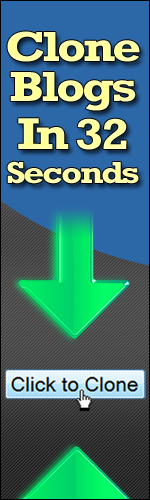

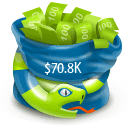



No comments:
Post a Comment